
Vertex Painter v.2 Guide
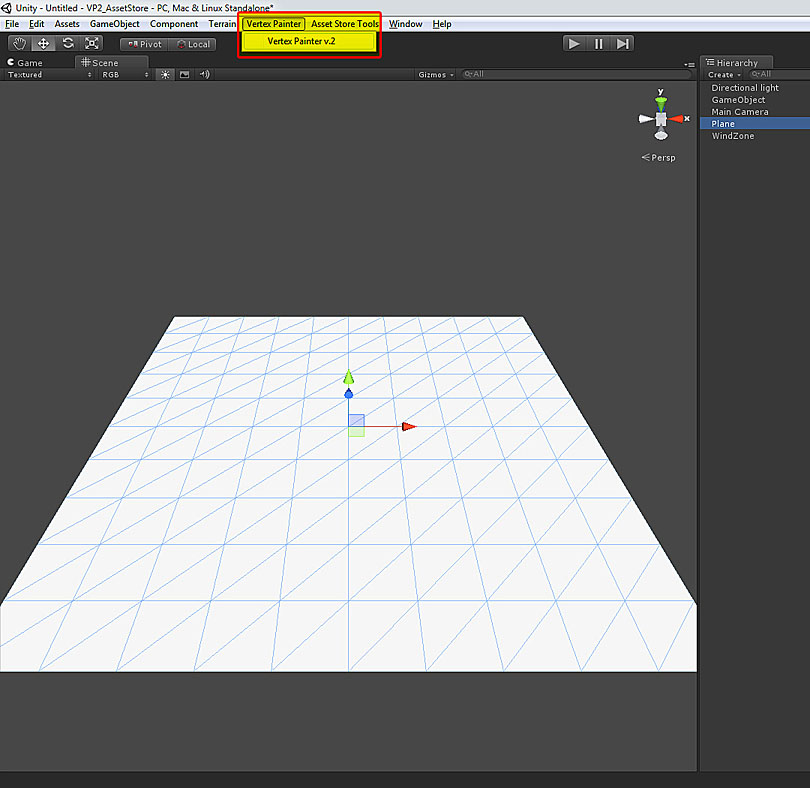
After importing the package, open up the vertex painter at the top of the menu bar
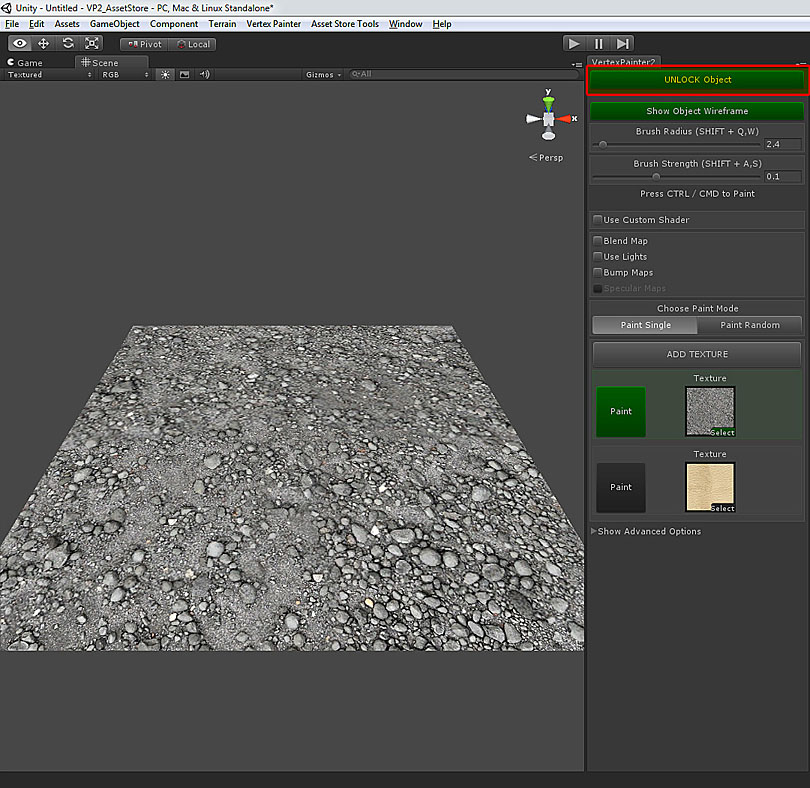
Select an object you would like to paint.
Note: The object must have a renderer attached, so ensure that it
does and you are not selecting the parent object.
Press the "Lock Object for Painting" button.
Note: The object must have a renderer attached, so ensure that it
does and you are not selecting the parent object.
Press the "Lock Object for Painting" button.
(This will lock the object as being flagged for vertex painting
and will not allow any other objects in the scene to be painted.)
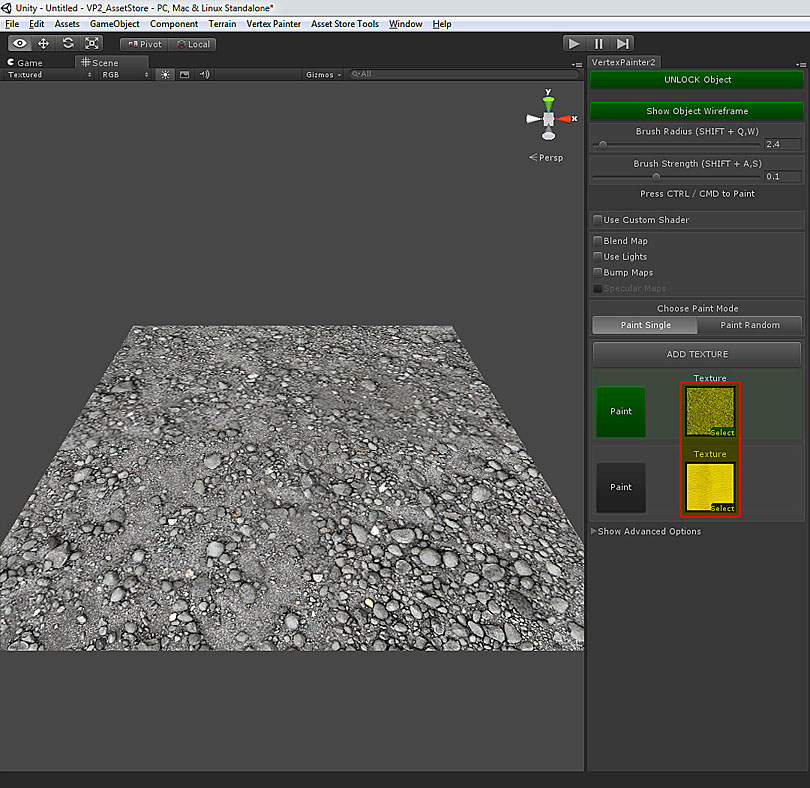
Select or drag textures into the slots to paint your mesh with
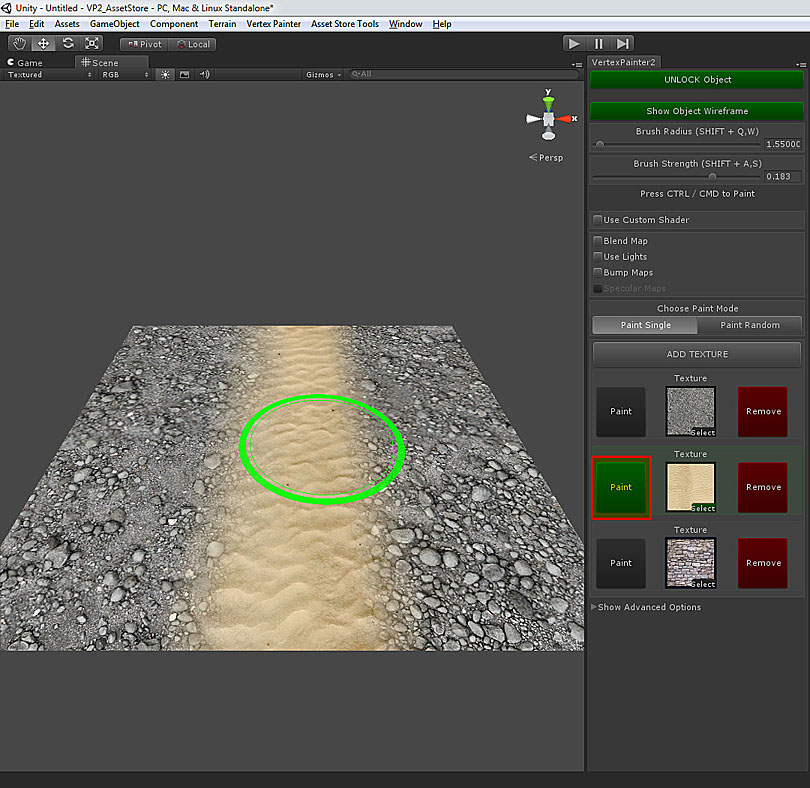
Select which texture you want to paint with by pressing the "Paint" Button next to the texture. Press CTRL / CMD while over the object to paint.
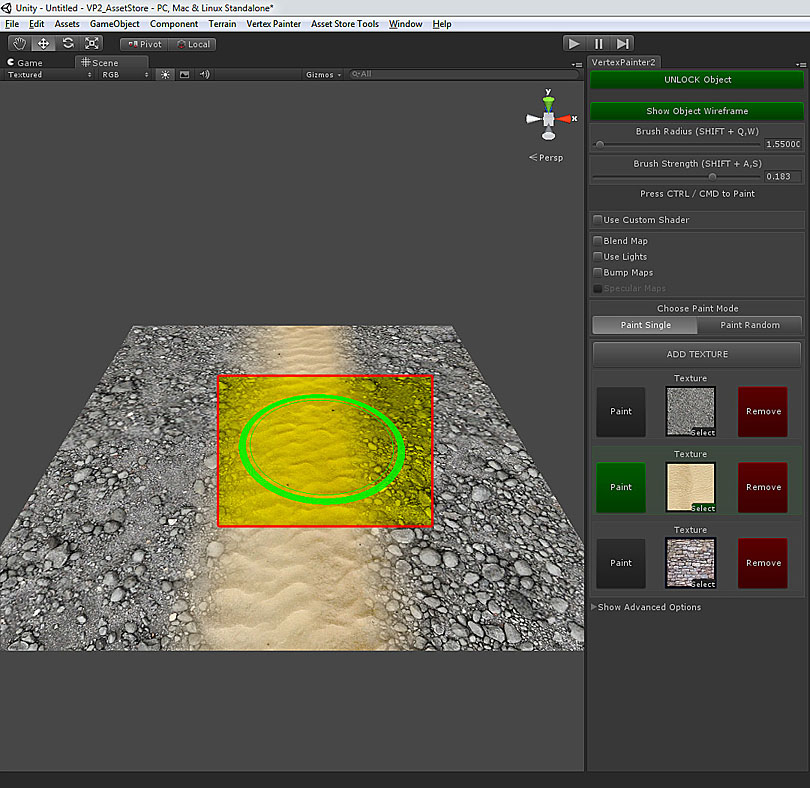
You will notice a disc over the object indicating painting is allowed.
if you do not see this disc, ensure the transform rollout is expanded and that your brush size is large enough
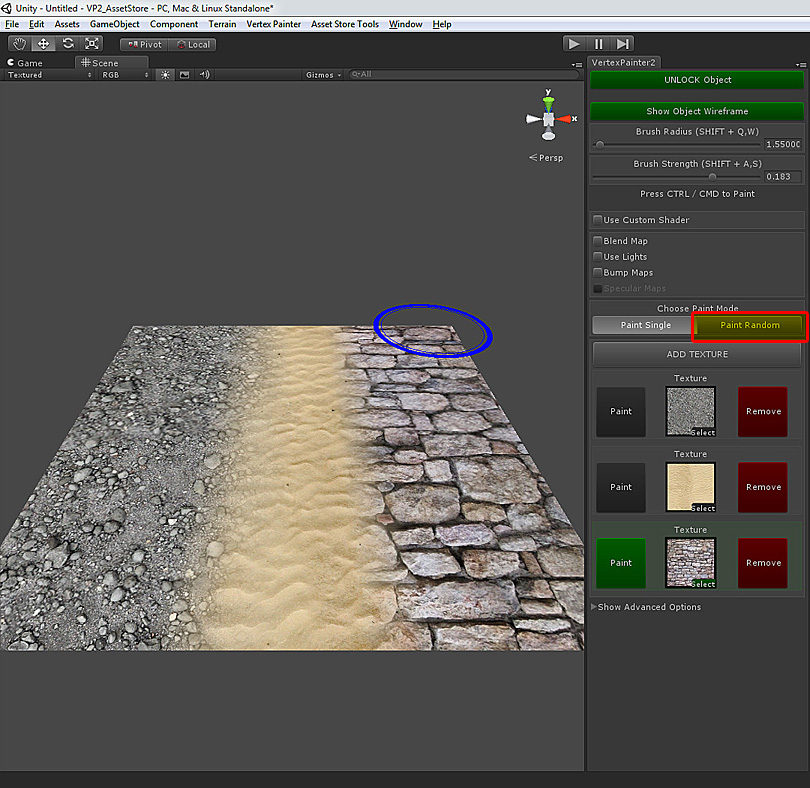
To use the random paint feature: Select the "Paint Random" tab under "Choose Paint Mode"
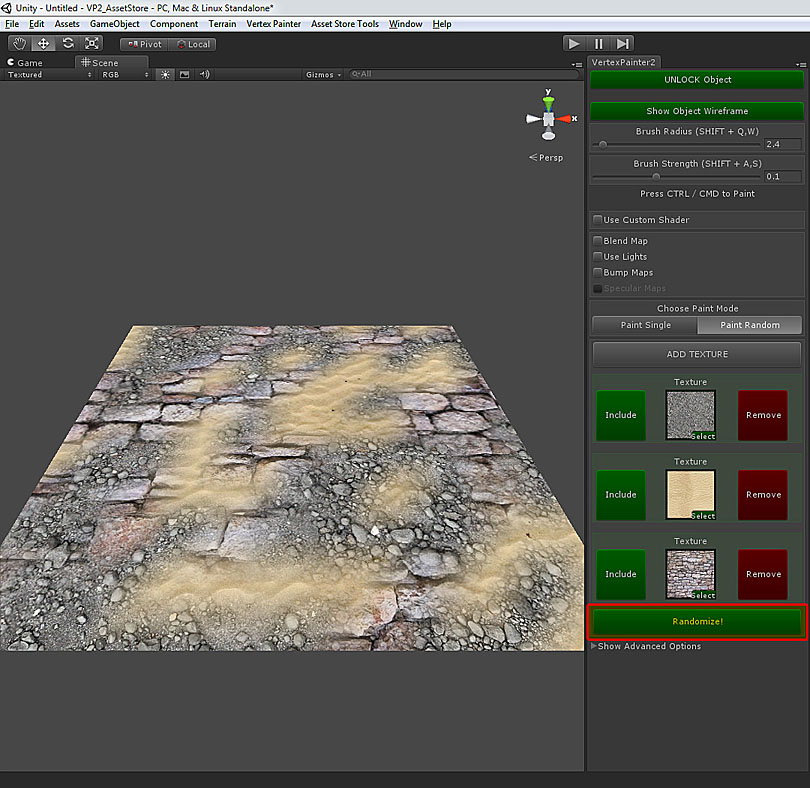
Press the "Randomize" button to randomly paint textures on the mesh.
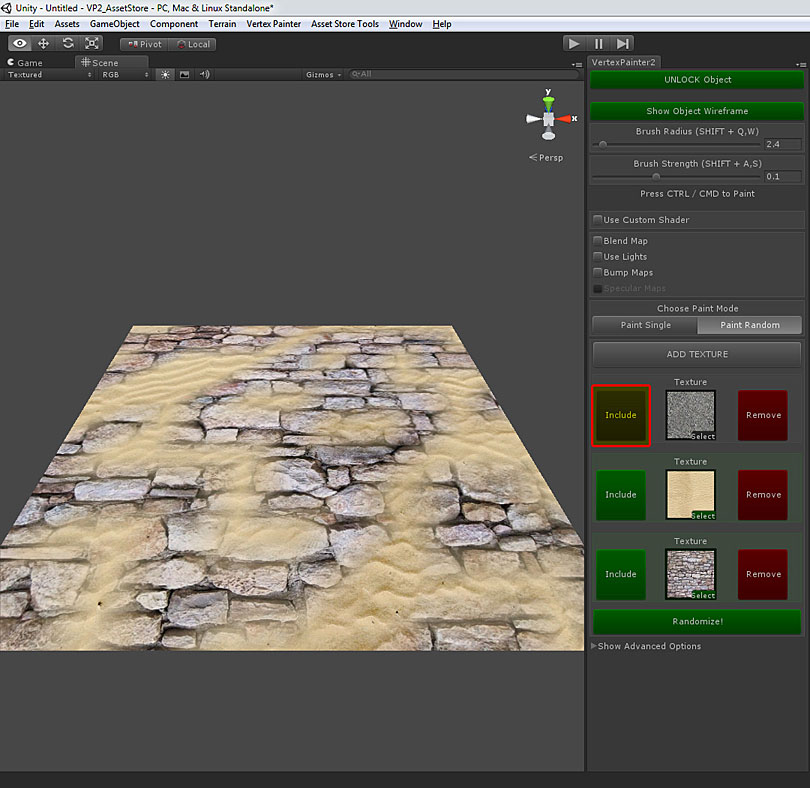
To add or subtract a texture from the random painting, press the "Include" button next the the texture.
